Trigger Order Interface
In this section we go through what each setting on the Trigger Order dashboard means.
- Trigger Order Form
- Open/Historical Trigger Order
Trigger Order Form
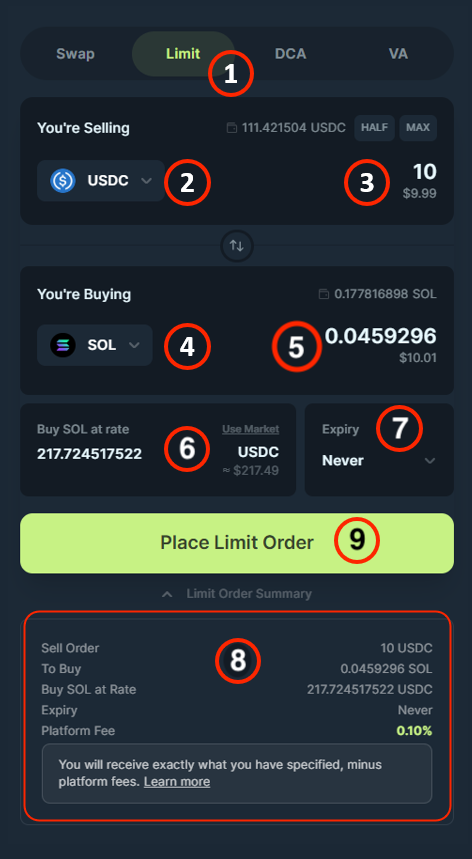
| Field | Description |
|---|---|
| (1) Trigger | Select the Trigger tab in the Spot navigation menu to arrive at the Trigger Order form. |
| (2) Input Token Selector | Select the token you want to sell. |
| (3) Input Token Amount | Enter the amount of the input tokens that you are looking to sell. |
| (4) Output Token Selector | Select the token that you want to buy/receive. |
| (5) Output Token Amount | Shows the amount of output tokens you will receive based on your input amount and rate. |
| (6) Rate | Enter the target price for the order to execute. Do always double check your rate, we always fill at exactly your quote. |
| (7) Expiry | Select the time period where your Trigger Order will be active. |
| (8) Order Summary | Shows your selections and input for the Trigger Order. |
| (9) Place Trigger Order | Click to submit the transaction to create the Trigger Order. |
Open Orders
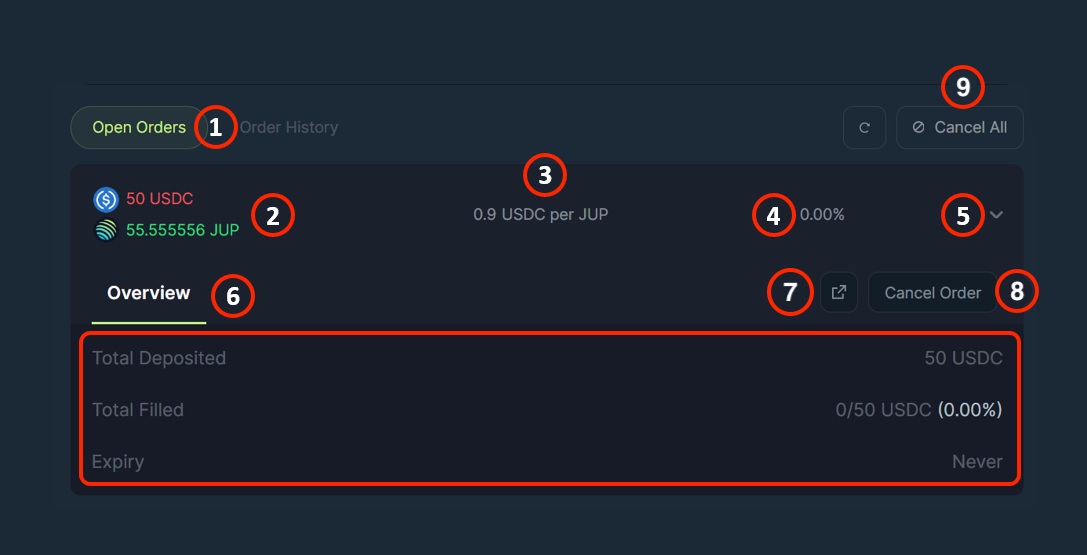
| Field | Description |
|---|---|
| (1) Open Orders | This tab shows the active Trigger Orders. |
| (2) Token Deposited Details | Shows the amount of tokens you are selling and buying. |
| (3) Target Price per Token | Shows the target price of your selected token for the order to execute. Once the token reaches this price your order will execute. This refers to the "Rate" in the Trigger Order Form. |
| (4) Fill Percentage | Shows how much of the order is filled. If 100%, it will marker order as completed in Order History tab, else other percentages represent partial fulfilment. |
| (5) Expanded View | Click to expand the specific active Trigger Order. |
| (6) Overview | Shows more details like expiry and filled amount. |
| (7) View Transaction | Click to open the transaction of the Trigger Order in a blockchain explorer. |
| (8) Cancel Order | It closes the specific Trigger Order. |
| (9) Cancel All | It closes all open Trigger Orders. |
Historical Orders
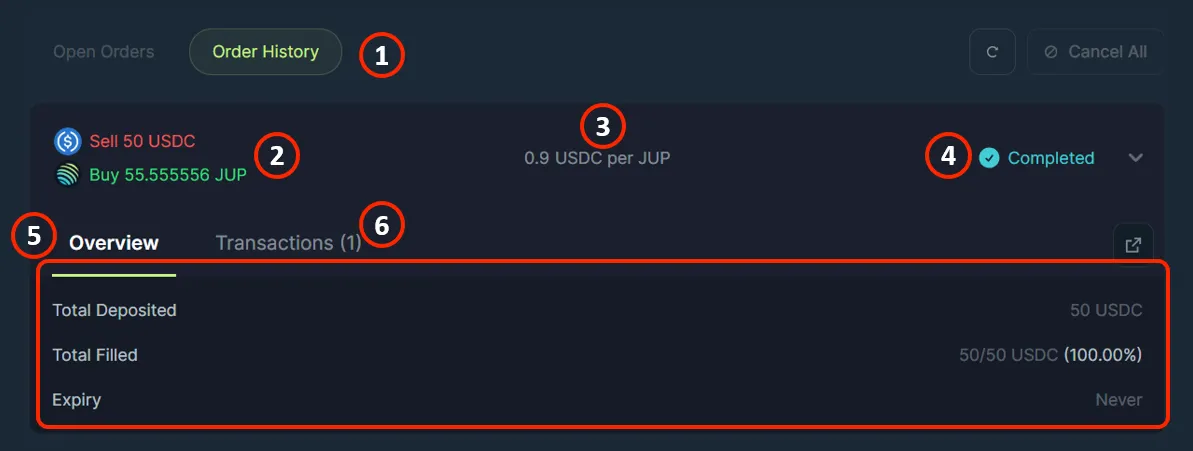
| Field | Description |
|---|---|
| (1) Order History | This tab shows the historical Trigger Orders. |
| (2) Token Deposited Details | Shows the amount of tokens you are selling and buying. |
| (3) Target Price per Token | Shows the target price of your selected token for the order to execute. Once the token reaches this price your order will execute. This refers to the "Rate" in the Trigger Order Form. |
| (4) Status | Shows the final status of the order, if 100% filled, it is marked as completed, else it will be marked as cancelled. |
| (5) Overview | Shows more details like expiry and filled amount. |
| (6) View Transactions | Tab showing a list of transactions made by the specific Trigger Order such as creation, fills, etc. |
Transactions
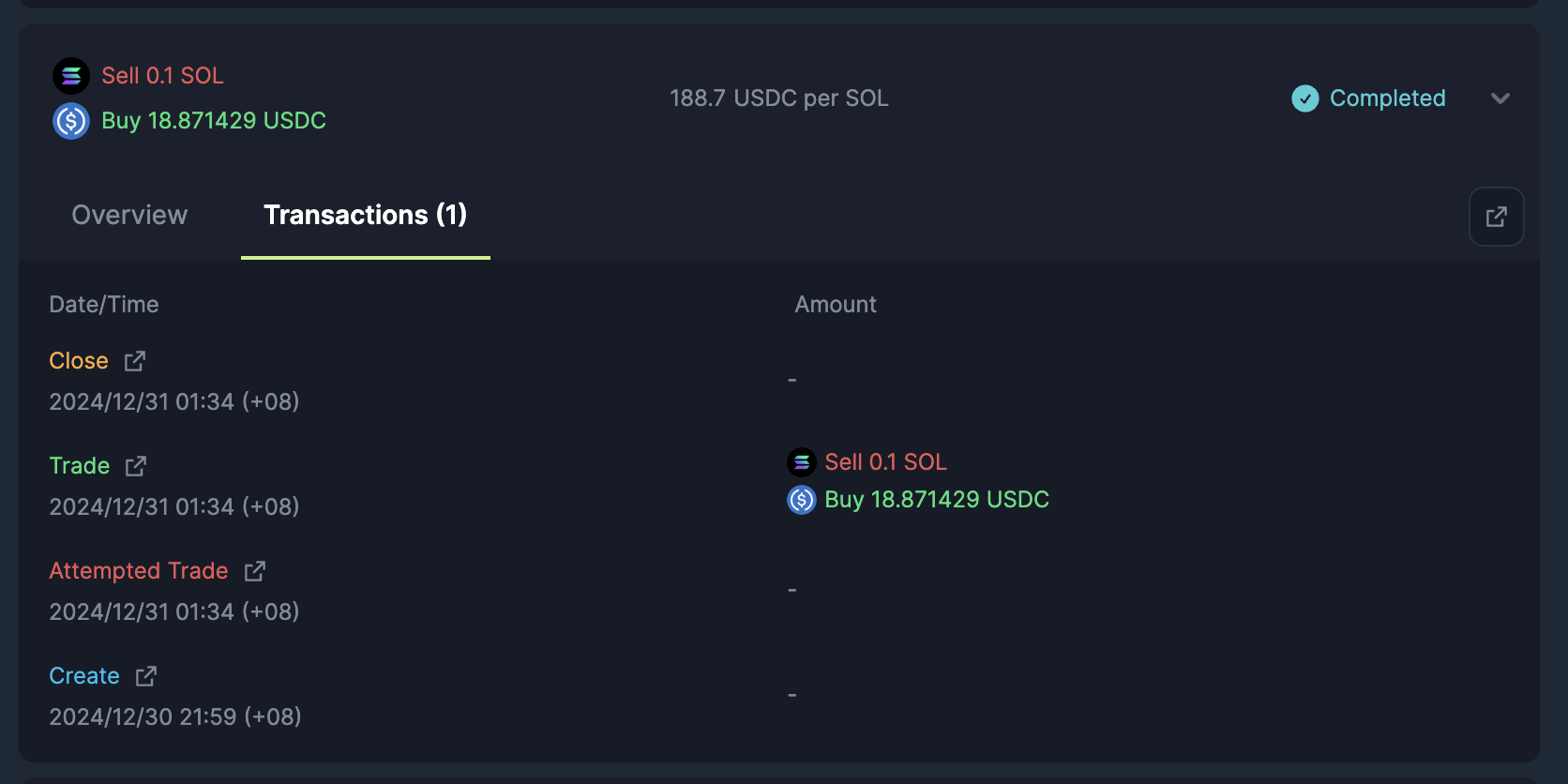
| Fields | Description |
|---|---|
| Date/Time | The date and time when this transaction was executed. |
| Status | The type of transaction: Create, Trade, Attempted Trade or Withdrawn. |
| Amount | The amount of tokens sold and bought. |
Explore Further With Blockchain Explorers
For advanced users, you can dive further into the details of each order. Simply click on the redirect link to view the transaction using a blockchain explorer.